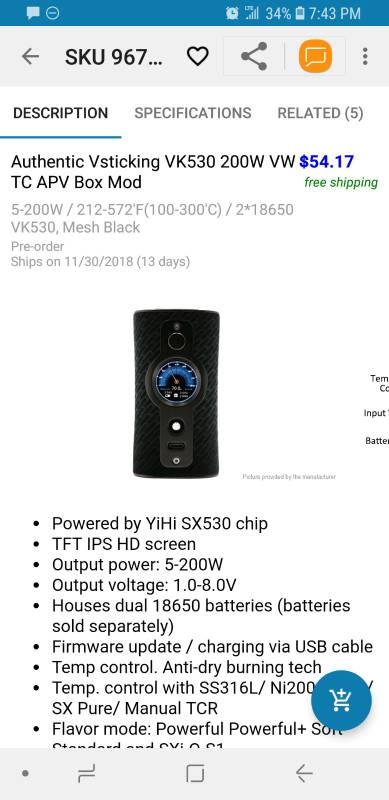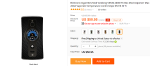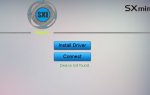Here are the readme files.
-----------------------------------------
Install, connection and wallpaper.
1. Run the yihi-vsticking-sxi.msi install file following all the offered options.
2. Remove the atomizer from your device and power it down.
3. Use a micro usb cable to physically connect the mod to an available usb port on the PC.
4. Launch the SXI program by double clicking on the SXI shortcut now on your desktop.
5- The first time it may or may not default to the "connection" area of the program suite. If it doesn't, then click the blue connection button.
6- If it doesn't connect, click the blue rectangular "install driver" button and follow the self explanatory onscreen instructions. When it's done, you may or may not have to click connect again, but it will establish a connection either way.
(If Windows pops up a scary message about the device not being recognized, just close and ignore it. It's nothing to worry about.)
Clicking the blue and black "SXI" button right above where it says "Return" will take you back to the homescreen at any time. Click that.
----------------------------------------------
To upload wallpaper:
For this you may have to turn the device back on.
1. Click on the "custom" button. If it launches the logo maker, just close it from the X in the upper right hand corner of the window. Sometimes it makes you do this a few times. Don't ask me why, but I'll figure it out
2. Click on preview on any of the wallpaper numbers on the left and it will show up ON THE MOD. Not the software. this is a preview to let you decide which one you want to replace.
3. Click "open file" and point the dialog at the JPG picture file you want to replace that one with. It will display in the "wallpaper preview" box in the middle of the window.
4. Click replace wallpaper number on the right, corresponding with the one you decided you wanted to replace on the mod. You'll see a yellow progress bar go across the bottom indicating that the file is uploading.
5. When it's done, you can close the software, disconnect the mod, and choose the wallpaper you just uploaded from the menus on the device if it didn't do it automatically during the upload.
-----------------------------------------------
And here's the other one for upgrading the firmware.
------------------------------------------------
To upgrade the firmware:
REMOVE the atomizer and make sure the device is powered ON before launching the SXI software.
1. Launch the SXI software.
2. Click on the "upgrade" button.
3. Click "open file."
4. Point the dialog at the vk530-firmware-1161.SXI file included in this package.
5. Click "go to upgrade" button.
6. It will like what it sees, so you can then click the blue "upgrade" button.
You will see the green progress bar moving across as it flashes the mod, followed by a happy message telling you the upgrade has finished.
I would turn the device off, attach your atomizer and turn it back and then you should be all set.
------------------------------------------------
-----------------------------------------
Install, connection and wallpaper.
1. Run the yihi-vsticking-sxi.msi install file following all the offered options.
2. Remove the atomizer from your device and power it down.
3. Use a micro usb cable to physically connect the mod to an available usb port on the PC.
4. Launch the SXI program by double clicking on the SXI shortcut now on your desktop.
5- The first time it may or may not default to the "connection" area of the program suite. If it doesn't, then click the blue connection button.
6- If it doesn't connect, click the blue rectangular "install driver" button and follow the self explanatory onscreen instructions. When it's done, you may or may not have to click connect again, but it will establish a connection either way.
(If Windows pops up a scary message about the device not being recognized, just close and ignore it. It's nothing to worry about.)
Clicking the blue and black "SXI" button right above where it says "Return" will take you back to the homescreen at any time. Click that.
----------------------------------------------
To upload wallpaper:
For this you may have to turn the device back on.
1. Click on the "custom" button. If it launches the logo maker, just close it from the X in the upper right hand corner of the window. Sometimes it makes you do this a few times. Don't ask me why, but I'll figure it out
2. Click on preview on any of the wallpaper numbers on the left and it will show up ON THE MOD. Not the software. this is a preview to let you decide which one you want to replace.
3. Click "open file" and point the dialog at the JPG picture file you want to replace that one with. It will display in the "wallpaper preview" box in the middle of the window.
4. Click replace wallpaper number on the right, corresponding with the one you decided you wanted to replace on the mod. You'll see a yellow progress bar go across the bottom indicating that the file is uploading.
5. When it's done, you can close the software, disconnect the mod, and choose the wallpaper you just uploaded from the menus on the device if it didn't do it automatically during the upload.
-----------------------------------------------
And here's the other one for upgrading the firmware.
------------------------------------------------
To upgrade the firmware:
REMOVE the atomizer and make sure the device is powered ON before launching the SXI software.
1. Launch the SXI software.
2. Click on the "upgrade" button.
3. Click "open file."
4. Point the dialog at the vk530-firmware-1161.SXI file included in this package.
5. Click "go to upgrade" button.
6. It will like what it sees, so you can then click the blue "upgrade" button.
You will see the green progress bar moving across as it flashes the mod, followed by a happy message telling you the upgrade has finished.
I would turn the device off, attach your atomizer and turn it back and then you should be all set.
------------------------------------------------
Last edited: